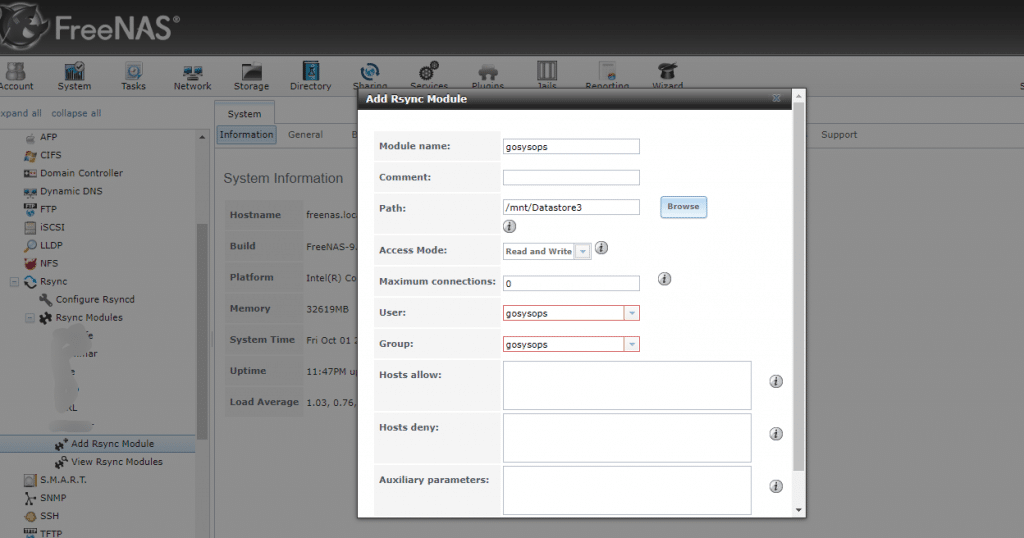Rsync is a remote and local synchronization tool, it uses an algorithm that minimizes the amount of data copied by only moving the portions of files that have changed. it is a built-in tool in Linux. To use it in Windows, either install WSL or download third-party rsync.
In this post, I will demo how to sync files from the Windows server to FreeNAS.
Install Rsync on Windows
Download link: https://www.itefix.net/cwrsync, extra files to `C:\rsync\` folder.
Create secrets
Enter the username and password that has been created in FreeNAS. the format of secrets is username: password
gosysops:123456
develop a batch script and deploy it in Windows schedule task
@echo on
cd C:\Rsync\bin\
rsync.exe -vzrtopgu --progress --delete --ignore-existing /cygdrive/F/gosysops/Backup/ gosysops@203.109.200.200::gosysops --password-file=/cygdrive/C/Rsync/rsync.secrets"
-v: show detailed information
-z: compress file data during the transfer
-r: recurs into directories
-t: preserve modification times
-p: same as –partial –progress
-g: preserve group
-u: skip files that are newer on the receiver
–progress: show progress during transfer
–delete: delete extraneous files from destination dirs
if you run the script as a schedule task and your files are stored on the NAS. you need to add `map` command before the rsync in the script. this is because batch script will run as a system user, it uses a different profile/environment.
@echo on
net use Y: \\192.168.1.7\Volume_1 /persistent:no
cd C:\Rsync\bin\
rsync.exe -vzrtopgu --progress --delete --ignore-existing --exclude={'April-2020-b018*','Jan-2020'} /cygdrive/y/gosysopsbackup/ gosysops@203.109.200.200::gosysops --password-file=/cygdrive/C/Rsync/rsync.secrets" >> c:\rsynclog.txt
Configure Rsync Modules on FreeNAS
Navigate and expand rsync menu, click “add Rsync Modules”, then enter Modelue name, Path, User and Group.